Now you know how to create a Silverlight application , and create a Wcf Service.
The WCF service runs independently of the Silverlight application.
All we need to do is just send the data from the Web service in to the Silverlight application.
To do this, we need to follow the below steps:
1. Create a Service Reference in the Silverlight application.
2. Make asynchronous calls to the WCF service methods.
3. Retrieve the data from the WCF service.
Step 1: Creating a Service Reference
1. Create a new Silverlight Application, name it lesson 7 .
2. In the Solution Explorer, Select the Solution, and Right click -> Add New Project
3. Select WCF -> WCF service application, and name it TestWCF.
4. Now your solution will have 2 projects , the Silverlight Application and the Wcf Service.
5. Build the solution by pressing F6.
6. Right click on the Silverlight application , and select "Add Service Reference"
6. In the new window that pops up, press Discover.
The WCF service Service1 will appear. Select it and press OK.
7. When you press OK, the Service Reference will be added to the Solution explorer.
8. Now you can user the namespace ServiceReference1 in your Silverlight application.
It has the ServiceClient Class, which contains all the methods declared as [OperationContract]
Step 2: To make asynchronous calls to the WCF service
1. Inside the MainPage.xaml.cs, we can access the WCf service using the namespace ServiceReference1.
Create a new class variable ServiceReference1.Service1Client sClient;
2. The method calls to the WCF service will be asynchronous, which means that when you call the method, it does not return the result immediately.
3. The normal execution of the program goes on, and independent of the web service execution. When the web service sends the result ,it raises the completed event.
4. We need to handle the completed event of the methods.
So inside the constructor , i.e MainPage() , we need to add the following code
sClient = new ServiceReference1.ServiceClient();
sClient.GetDataCompleted +=
new EventHandler<ServiceReference1.GetDataCompletedEventArgs> (sClient_GetDataCompleted);
9. This calls the getData method of the WCF service asynchronously.
Step 3 : Retrieve the data from the WCF service.
1. In the Completed event handler ( sClient_getDataCompleted ) , we have the variable e as a parameter.
To obtain the result, we use the property e.Result.
So display the result in a message box .

2. Since the return type of the getData was string, we displayed it directly. If it is some other data type, we need to typecat it accordingly.
3. Now you need to add two XML files to your WCF project folder.
Go to your WCF service, Right click -> Add new Item - > XML File -> Name it clientaccesspolicy.xml
Copy this to your clientaccesspolicy.xaml and save it.
<?xml version="1.0" encoding="utf-8"?>
<access-policy>
<cross-domain-access>
<policy>
<allow-from http-request-headers="*">
<domain uri="*"/>
</allow-from>
<grant-to>
<resource path="/" include-subpaths="true"/>
</grant-to>
</policy>
</cross-domain-access>
</access-policy>
4. Similarly add another xml file and name it crossdomain.xml and add the following code to it.
<?xml version="1.0" ?>
<!DOCTYPE cross-domain-policy SYSTEM "http://www.macromedia.com/xml/dtds/cross-domain-policy.dtd">
<cross-domain-policy>
<allow-http-request-headers-from domain="*" headers="*"/>
</cross-domain-policy>
5. Now press F5 and Run the project . Click on Button , to see the result.
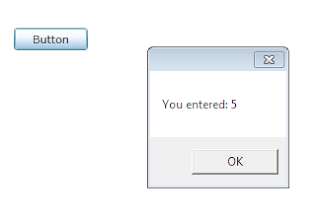
Thats how we access data from a WCF service. To see more on how to access data from databases, watch this video.
The WCF service runs independently of the Silverlight application.
All we need to do is just send the data from the Web service in to the Silverlight application.
To do this, we need to follow the below steps:
1. Create a Service Reference in the Silverlight application.
2. Make asynchronous calls to the WCF service methods.
3. Retrieve the data from the WCF service.
Step 1: Creating a Service Reference
1. Create a new Silverlight Application, name it lesson 7 .
2. In the Solution Explorer, Select the Solution, and Right click -> Add New Project
3. Select WCF -> WCF service application, and name it TestWCF.
4. Now your solution will have 2 projects , the Silverlight Application and the Wcf Service.
5. Build the solution by pressing F6.
6. Right click on the Silverlight application , and select "Add Service Reference"
6. In the new window that pops up, press Discover.
The WCF service Service1 will appear. Select it and press OK.
8. Now you can user the namespace ServiceReference1 in your Silverlight application.
It has the ServiceClient Class, which contains all the methods declared as [OperationContract]
Step 2: To make asynchronous calls to the WCF service
1. Inside the MainPage.xaml.cs, we can access the WCf service using the namespace ServiceReference1.
Create a new class variable ServiceReference1.Service1Client sClient;
2. The method calls to the WCF service will be asynchronous, which means that when you call the method, it does not return the result immediately.
3. The normal execution of the program goes on, and independent of the web service execution. When the web service sends the result ,it raises the completed event.
4. We need to handle the completed event of the methods.
So inside the constructor , i.e MainPage() , we need to add the following code
sClient = new ServiceReference1.ServiceClient();
sClient.GetDataCompleted +=
new EventHandler<ServiceReference1.GetDataCompletedEventArgs> (sClient_GetDataCompleted);
6. Remove the " throw new NotImplementedException(); " from the above event handler.
7. Before we start, we will drag a button in the MainPage.xaml in the Silverlight application .
Double click the button to go to its event handler.
8. Inside the button click event handler, just call the GetDataAsync method of the web service.
Double click the button to go to its event handler.
8. Inside the button click event handler, just call the GetDataAsync method of the web service.
9. This calls the getData method of the WCF service asynchronously.
Step 3 : Retrieve the data from the WCF service.
1. In the Completed event handler ( sClient_getDataCompleted ) , we have the variable e as a parameter.
To obtain the result, we use the property e.Result.
So display the result in a message box .

2. Since the return type of the getData was string, we displayed it directly. If it is some other data type, we need to typecat it accordingly.
3. Now you need to add two XML files to your WCF project folder.
Go to your WCF service, Right click -> Add new Item - > XML File -> Name it clientaccesspolicy.xml
Copy this to your clientaccesspolicy.xaml and save it.
<?xml version="1.0" encoding="utf-8"?>
<access-policy>
<cross-domain-access>
<policy>
<allow-from http-request-headers="*">
<domain uri="*"/>
</allow-from>
<grant-to>
<resource path="/" include-subpaths="true"/>
</grant-to>
</policy>
</cross-domain-access>
</access-policy>
4. Similarly add another xml file and name it crossdomain.xml and add the following code to it.
<?xml version="1.0" ?>
<!DOCTYPE cross-domain-policy SYSTEM "http://www.macromedia.com/xml/dtds/cross-domain-policy.dtd">
<cross-domain-policy>
<allow-http-request-headers-from domain="*" headers="*"/>
</cross-domain-policy>
5. Now press F5 and Run the project . Click on Button , to see the result.
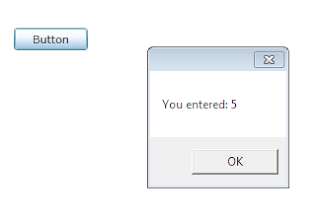
Thats how we access data from a WCF service. To see more on how to access data from databases, watch this video.







No comments:
Post a Comment